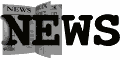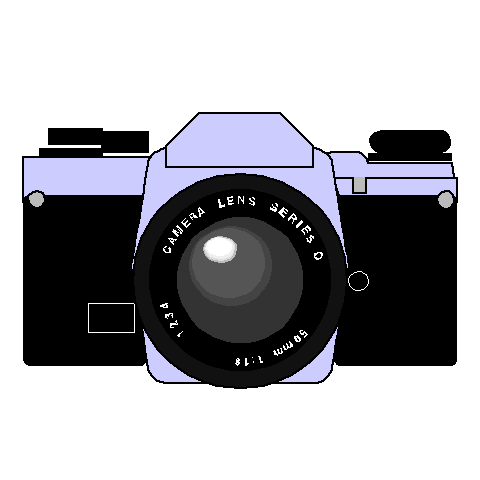| Home | Smithville Public Library | Wellandport Public Library | Caistorville Public Library |
|
Click on News Icon above for current events, new materials, programs & services.
Story Time Program Starts |
|
Click camera for current and historic images. |
Search Engines

| Search
Engines |
| Search
Tips Most Internet search engines are setup the same way, often you will have a dialog box just as this: Using this you click in the box with the mouse so that you can see a blinking cursor, then you type in what you are looking for and hit the enter key on the keyboard or use the mouse and click on the search button. Search Parameters Example: Additional
Narrowing Techniques Example: This would stop the
results from displaying anything with the word monthy involved |